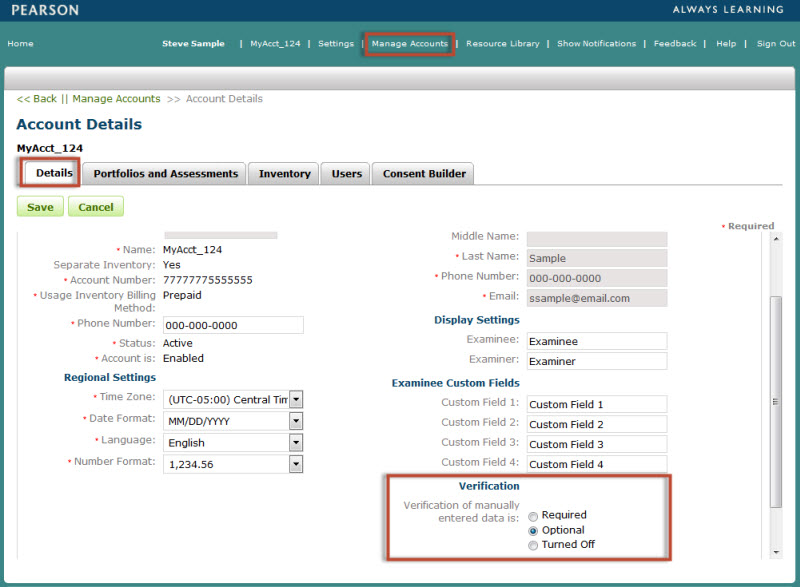
Item entry (also known as manual entry) is the process of recording examinee response data for assessments administered on paper record forms.
Item entry verification is the process of re-keying an examinee's responses for an administration to ensure accuracy. The feature is offered when an assessment record's delivery method is set to Manual Entry (also known as item entry).
Click the Manage Accounts link from the header navigation menu.
On the Account Details page, click the Edit button.
Scroll down to the Verification settings
Select one of the following:
Required - to require the data entry user to re-key an examinee's responses.
Optional - displays a Yes/No prompt for the data entry user to re-key an examinee's responses.
Turned off - no verification required.
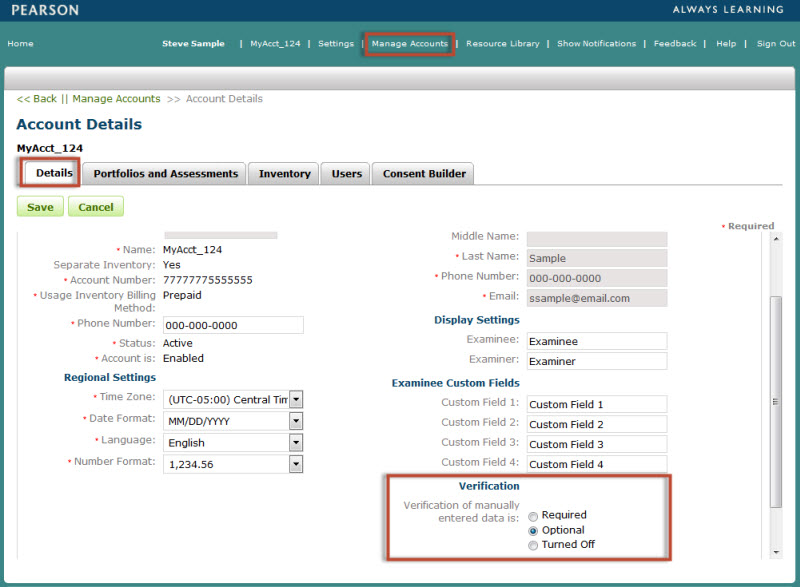
When the verification is required, this message will display:
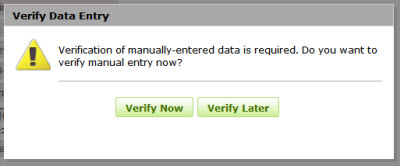
Click the Verify Now button. The dialog box will close.
Reenter the examinee response values.
Click the Verify button. The verification process will begin.
When successful, the information will be saved.
A confirmation message will appear
on the page.
When unsuccessful, the discrepancy fields will highlight in yellow.
Resolve the discrepancy by entering the correct value.
Click Save to complete the verification.
Click the Verify Later button. The dialog box will close.
The data entry values will be saved for the assessment record.
When the assessment record is reopened, click the Verify Now button.
Reenter the examinee response values.
Click the Verify button. The verification process will begin.
When successful, the information will be saved.
A confirmation message will appear on the page.
The only tab that will be active during the verification process will be the Item Entry tab. All other tabs will be disabled.
Your ability to view or edit information in the system is based on the role and privileges assigned to your user account.