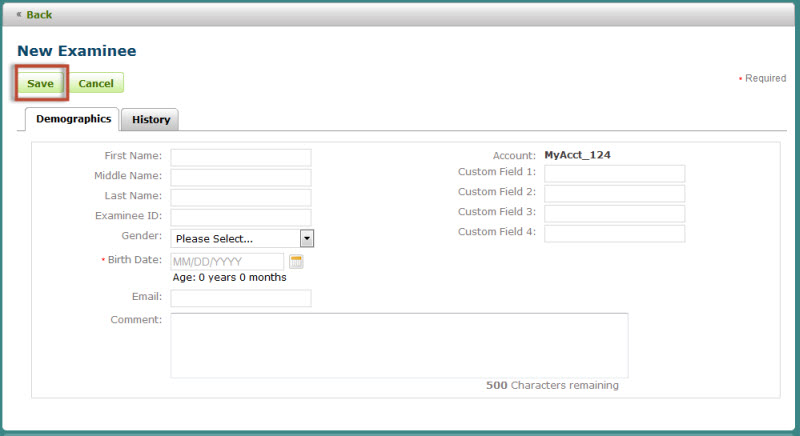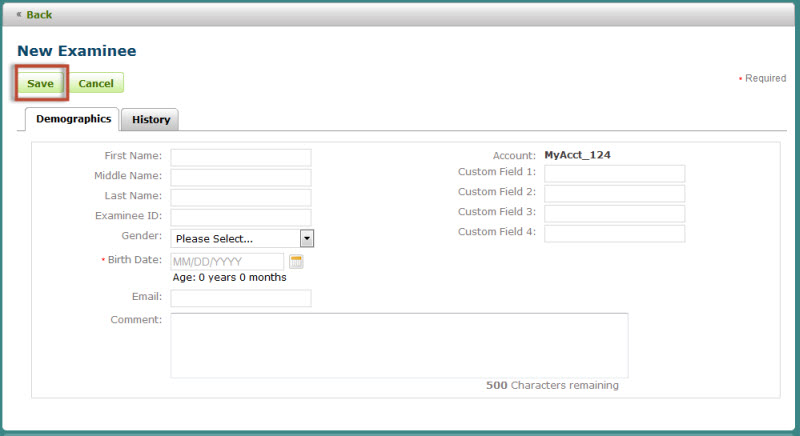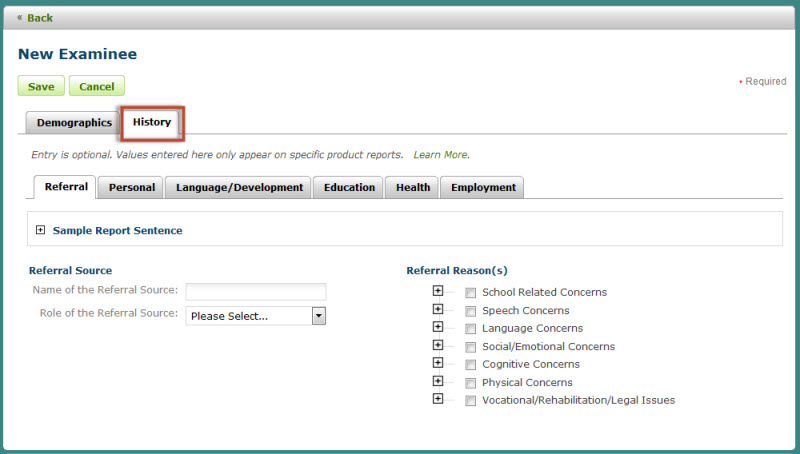Creating a New Examinee
How to Add a New Examinee
Click
Home to return to the main
menu (this is also the Examinee List page).
Click
the New Examinee
button.
Complete
the required fields and any additional information.
Click
Save. This will return
you to the examinee list (home page).
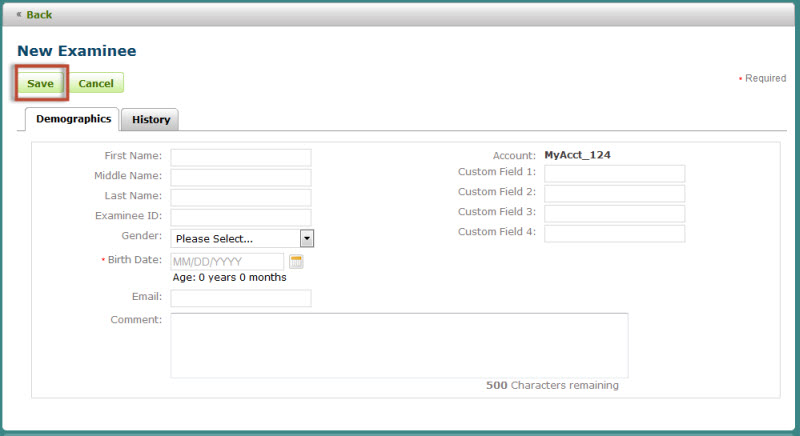
History Section
Entering examinee information in the history
section is optional. This information is used to generate Interpretative
reports for several products.
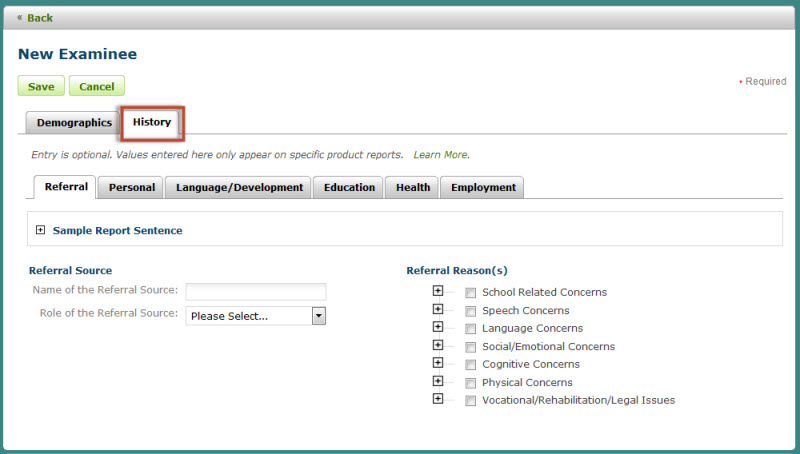
Duplicate Examinee Records
You can enter examinee records with the same
First Name, Last Name, ID and Birth Date combination; however, you will
receive a message indicating a record already exists with this information.
You can choose to continue creating the new record or cancel, which will
discard all the information you entered and return you to the Examinee
list page.
Additional Information
- You
cannot enter a future date in the Birth Date field.
- If the
Birth Date is modified on an existing Examinee record with assigned
assessments you will receive a warning message.
- Although
a field may not be required to save an Examinee record, it may be
required to score and generate a report in another area within the
system. Some assessments may require demographic fields that are listed
as optional on this page. Consult your assessment scorability rules
to determine if any of the optional fields on this page may be mandatory
for your assessments.
- All
entered data that is not specifically deleted by your user account
will remain on the Q-global servers indefinitely. Deleted data is
removed permanently from the system. If an examinee record is deleted,
all of the associated assessments for that examinee are also permanently
deleted and can not be retrieved.