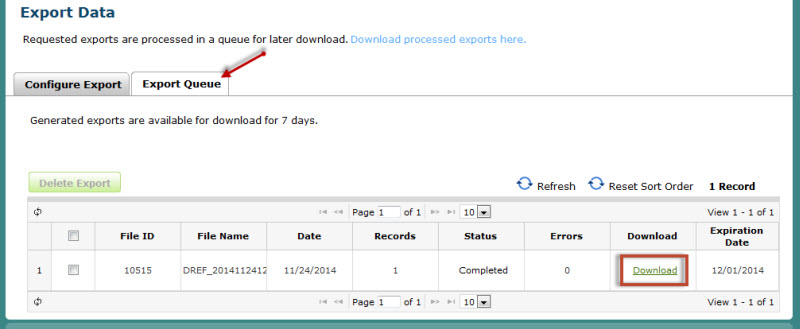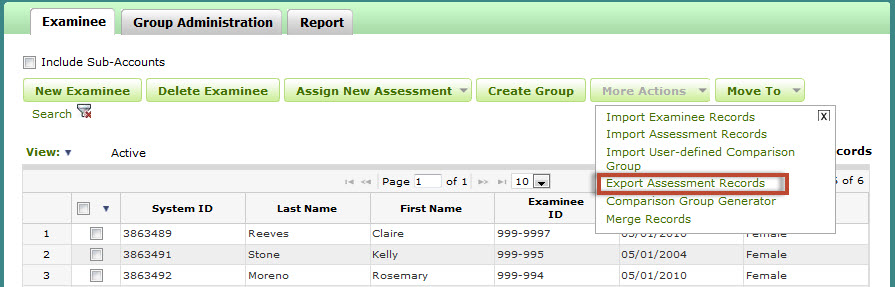
The system allows exporting of examinee demographics and scores for assessments that have a status of Report Generated. To create the export file, you must select a report type. You also have additional options to filter data using the assessment criteria and/or the demographic criteria.
Click the Home link from the header navigation menu (or click the Examinee tab).
Click More Actions
button and select
Export Assessment Records. The Export Data page will display.
Search for the records
Complete Section 1 Assessment Criteria (report and assessment name fields must be completed to begin the search).
Complete Section 2 Demographic Criteria (optional).
The Search button will activate. Click the button to begin the search.
Your
search results will appear in the examinee table.
Exporting the CSV file
Select the records you wish to export by clicking the check box next to each examinee name.
Click the Configure Export button. The Export Configuration window will display.
Complete any additional options and click Export. The window will then close and the request will be submitted for processing.
View the Export Queue tab to check the status of the export request. Click the Refresh link to refresh the page.
Click the Download link to open the CSV file.
Note: Download export files will be available for a period of seven (7) days.
Export Assessment Records Link
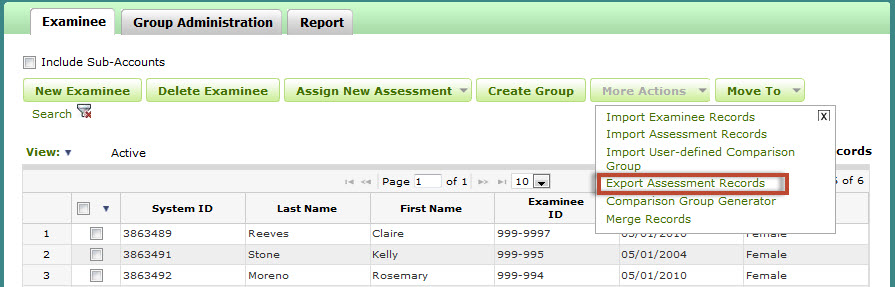
Search for the Assessment Records
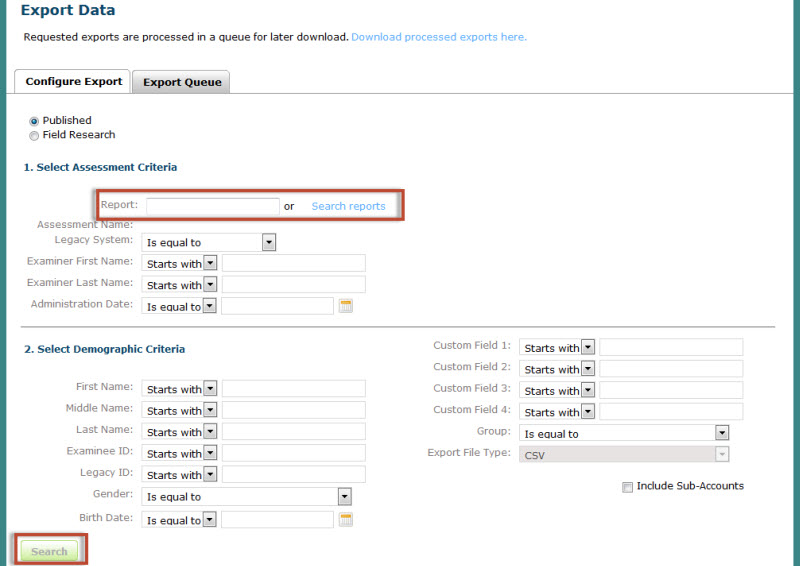
Download the Export CSV File