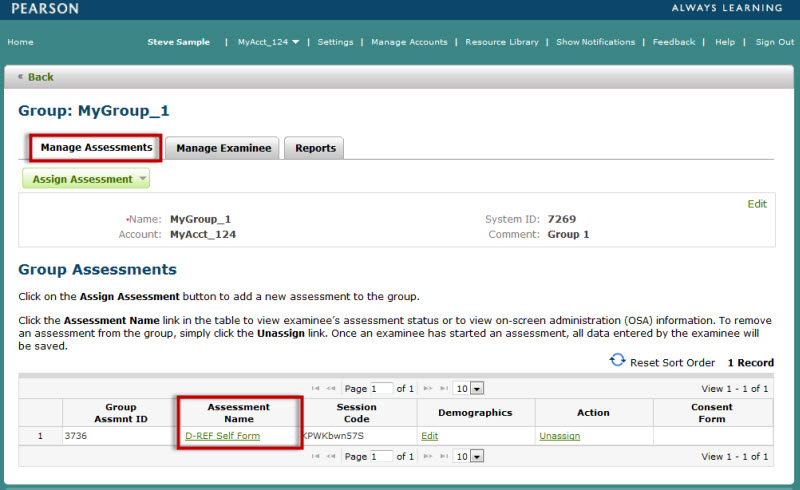
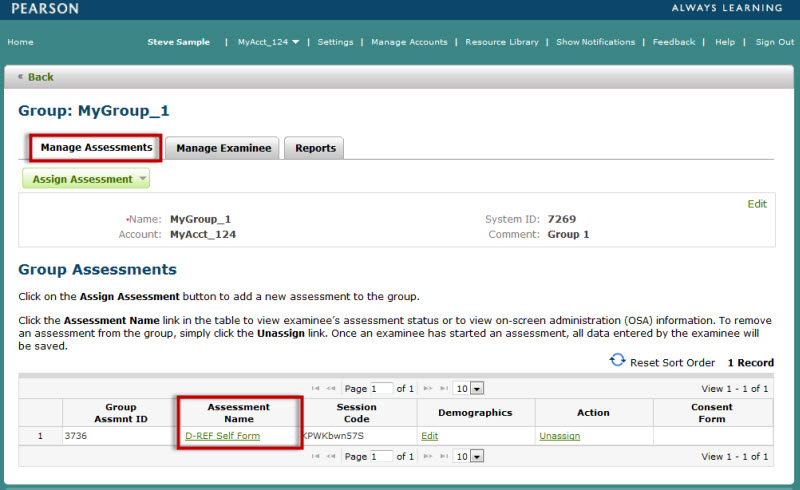
Navigate to the Group Assessment Details page (see steps above).
Click the Print Authorization button. A window dialog box will open to download the CSV file.
Open
the CSV file (using Notepad, MS Excel, etc) or Save
the file.
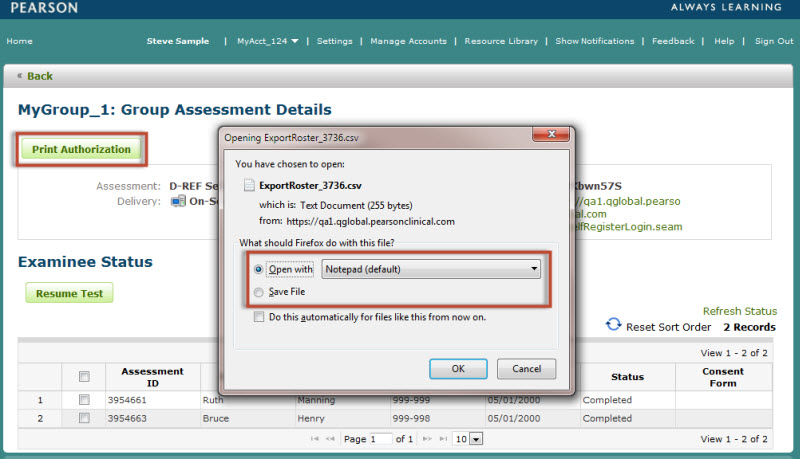
The CSV file will contain
all the information to begin the assessment for each examinee in the group:
Examinee First Name
Examinee Last Name
Session Code
URL
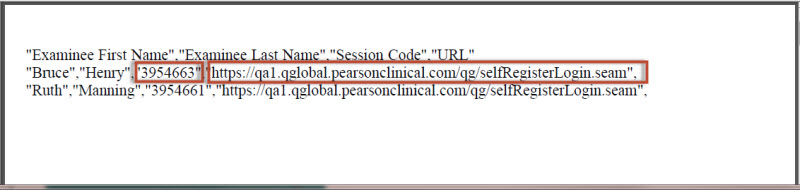
Provide each examinee with
their unique session code
and common URL. Each
examinee will then need to:
Open a browser window.
Enter the URL in the address field, click the Return key. The Welcome to Q-global Self Registration page will display.
Enter the session code value.
Enter the Captcha code value (click the refresh button to request a new value).
Click
Validate.
On a successful attempt, the user will begin the assessment.
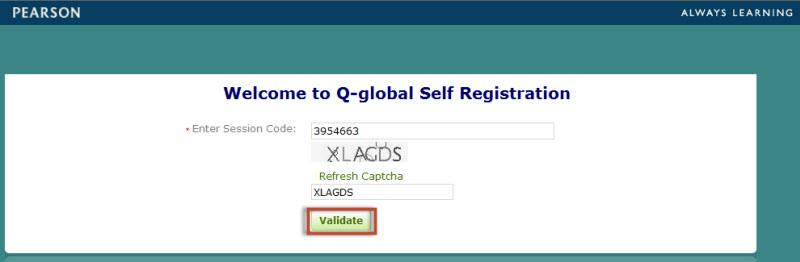
Navigate to the Group Assessment Details page (see first image above).
Locate the Self-Registration URL and the Session Code value.
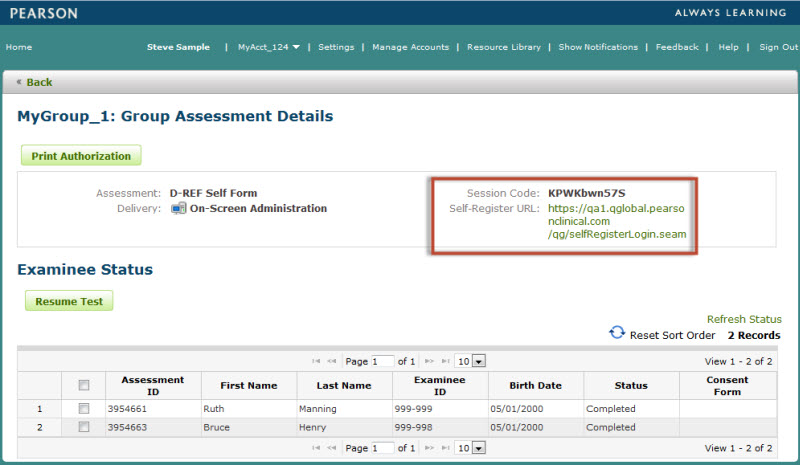
Provide each examinee with this information
(session code and URL). Each examinee will then need to:
Open a browser window.
Enter the Self-Registration URL in the address field, click the Return key. The Welcome to Q-global Self Registration page will display.
Enter the Session Code value.
Enter the Captcha code value (click refresh button to request a new value).
Click
Validate.
On a successful attempt, the user will then proceed with the registration process so that a new examinee record can be generate in Q-global.
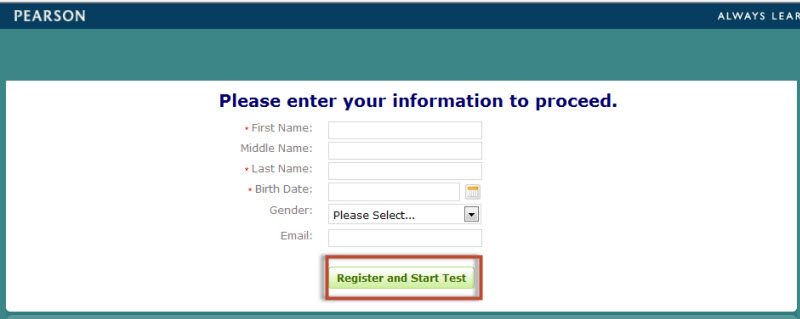
The Group Assessment Details page also provides a proctor the ability to:
Monitor the assessment status for each examinee (click Refresh Status link to refresh the table information).
Resume
testing for any examinee, due to technical issues with hardware,
idle time or system failures.
Resume Test.
To resume testing for an examinee, click the check box next to
the examinees name, then click the Resume
Test button. This
will allow the examinee to log back into Q-global and continue
with the assessment. Please note, that clicking the Resume Test
button DOES NOT launch the assessment. It simple "unlocks"
the assessment due to any technical issues with hardware, software
or system failures.
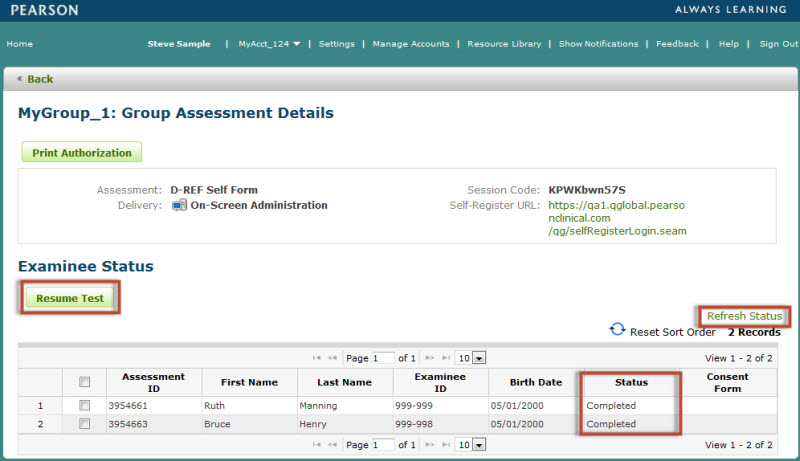
If a consent form is required for an assessment, the examinee will be prompted to complete the consent form page. The consent form will require the examinee to provide identification and will also require a proctor to complete the verification. The VERIFICATION CODE is the USERNAME of the user who is logged into Q-global at the time of the administration.