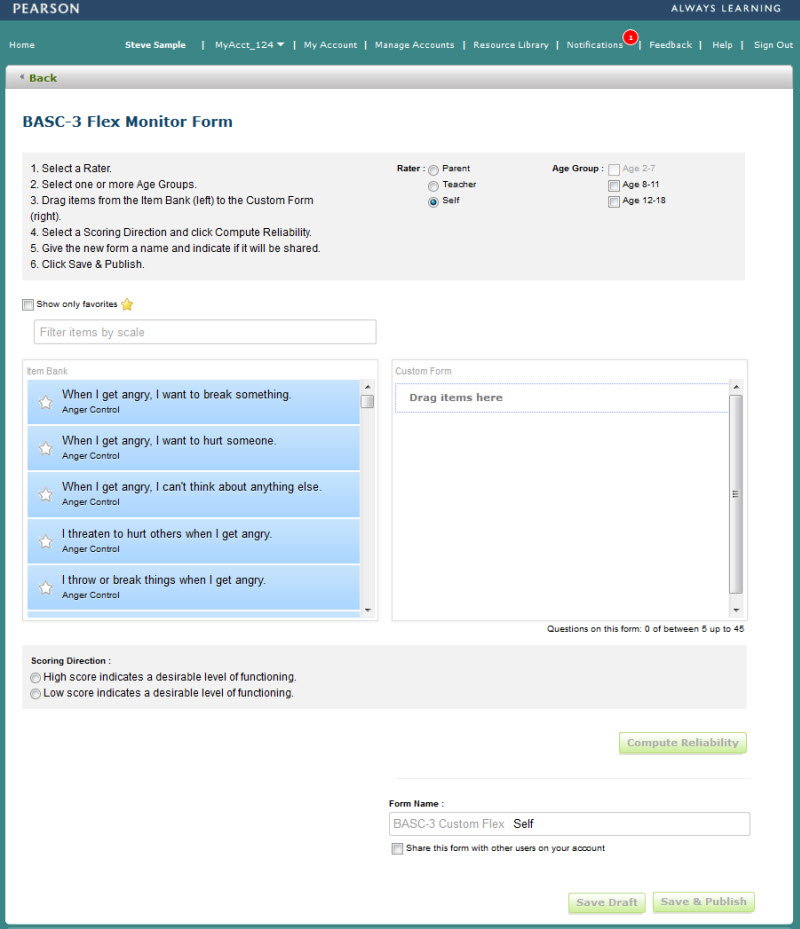
The BASC-3 Flex Monitor tool provides the ability to monitor and track behavior over a period of time. This tool can be used to develop effective progress monitoring forms that can be used to track changes in behavioral and emotional functioning.
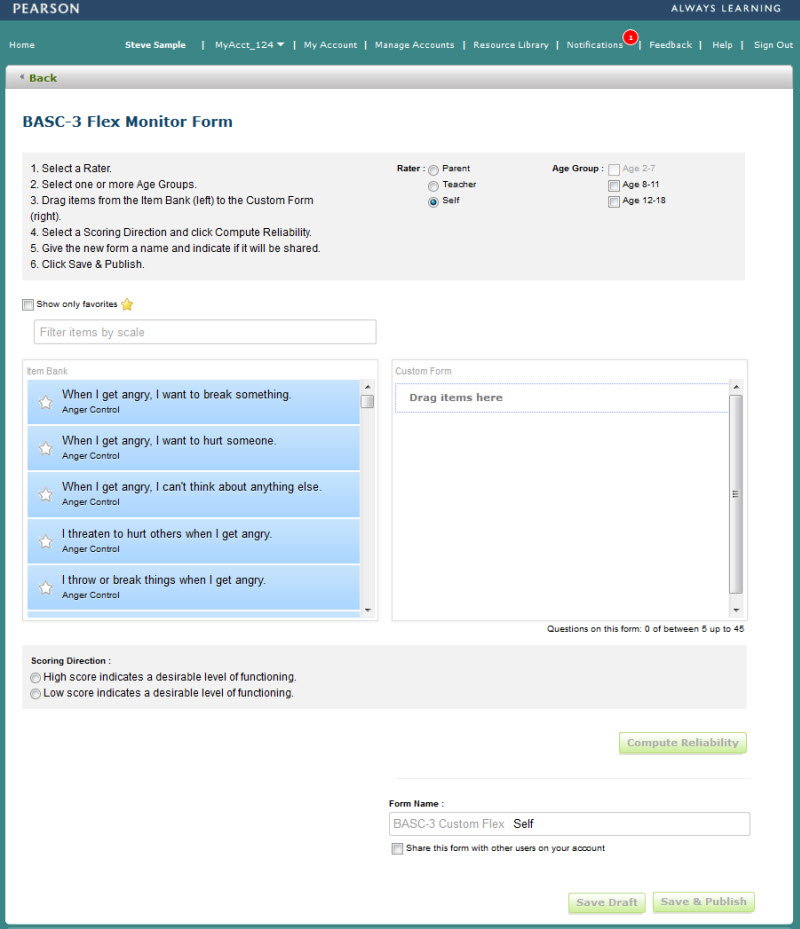
| Action | Description |
| Rater & Age Group |
Indicate which type of rater will be using this form (parent, teacher or student (self)). The default value is set to Self. Age group selections are enabled and disabled, based on the selection made for the rater. |
| Item Bank Search Filter |
Enter a scale name in this field (full name, not acronym) and the item bank list will filter and display only those values that match the scale name provided. Clearing the field will provide the entire list. |
| Show Only Favorites |
Checking this box will filter the item bank list and only display items that have been "starred". |
| Item Bank and Custom Form Panel. |
To create a list of items for your form, simply drag and drop items from the panel on the left (the item bank) to the panel on the right. You can resort the items on your form by drag and drop up or down. The item will snap into the order you place it in. |
| Questions on This Form |
This counts the number of questions that have been added to your custom form. A form must have between 5 and 45 items. When at least 5 items have been added to the list, the SAVE and DRAFT buttons at the bottom of the page will activate. |
| Scoring | Select a scoring direction for the form. High numbers are good or Low numbers are good. |
| Compute Reliability |
Clicking this button will allow the system to calculate the form's reliability for each age group selected. The values are displayed in a table. If any values on the form are changed, the reliability of the form will need to be re-calculated. |
| Form Name |
Provide a name for the form. Each form is prefixed with the value "BASC-3 Custom Flex...." so that they appear in order when assigning an assessment to an examinee. The form name field is defaulted with a value, however, this can be changed by simply removing the name from the field and typing any value. Form names must be unique. |
| Share this Form |
Select this option to make the form PUBLIC to users of your account. If this option is not checked, the form will be PRIVATE and only made available to the user who created the form. |
| Save Draft |
Clicking this button will save the form in DRAFT mode. The user can come back to the page and continue editing and saving changes. |
| Save & Publish |
Clicking this button will save and publish the form. The form will be in ACTIVE status and immediately be made available for use with the account. |