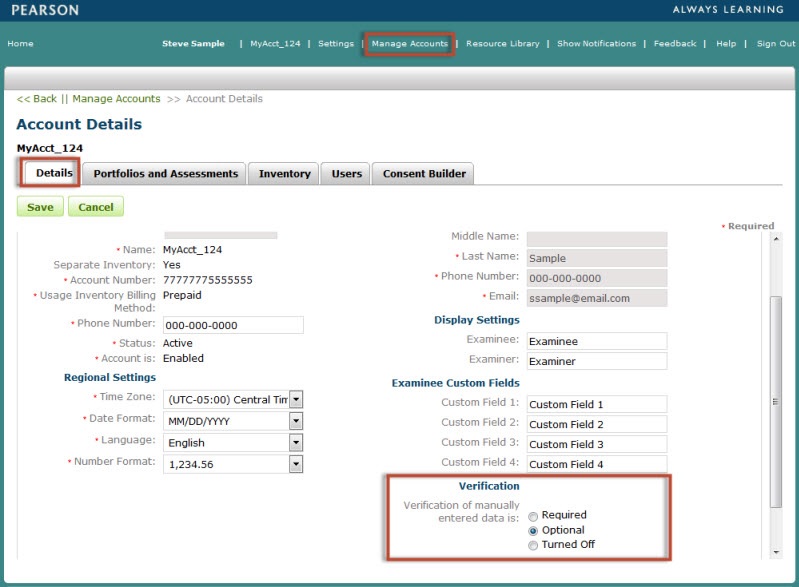
Click the Manage Accounts link from the header navigation menu.
On the Account Details page, click the Edit button.
Scroll down to the Verification settings
Select one of the following:
Required - to require the data entry user to re-key an examinee's responses.
Optional - displays a Yes/No prompt for the data entry user to re-key an examinee's responses.
Turned off - no verification required.
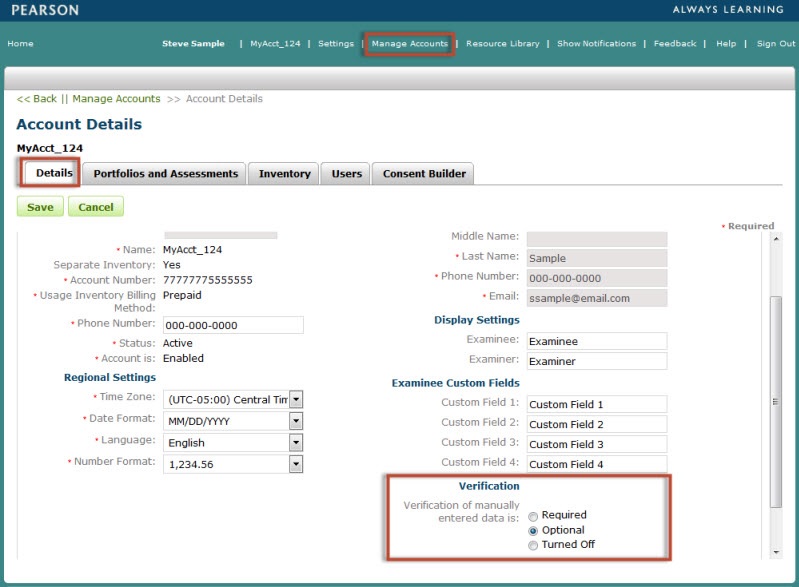
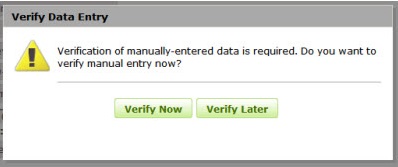
Click the Verify Now button. The dialog box will close.
Reenter the examinee response values
Click the Verify button. The verification process will begin.
When successful, the information will be saved
A confirmation message will
appear on the page.
When unsuccessful, the discrepancy fields will highlight in yellow.
Resolve the discrepancy by entering the correct value.
Click Save to complete the verification.
Click the Verify Later button. The dialog box will close.
The data entry values will be saved for the assessment record.
When the assessment record is reopened, click the Edit button.
Click the Save and Close button to begin the verification process.
See steps Verify Now from above...
The only tab that will be active during the verification process will be the Item Entry tab. All other tabs will be disabled.
Your ability to view or edit information in the system is based on the role and privileges assigned to your user account.